Facebook enthusiasts can download the FacePAD Firefox extension via the link here. Once it is installed, users need to do some language preference settings before using it. Users need to go to Tools -> Add-Ons, and select FacePAD Preferences/Options.
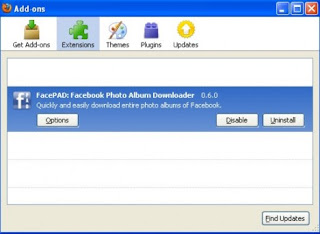
Tools -> Add-Ons
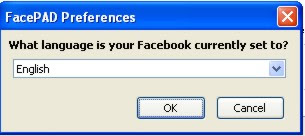
Click options and select preferred language
Once the language preference is set, users can proceed to download their friend’s photo album. To do so, users just need to right click the album. At the pop-up short cut menu, select “Download Album with FacePAD” to start the photo downloading.
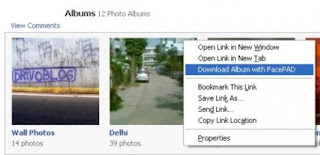
Download entire album with FAcePAD
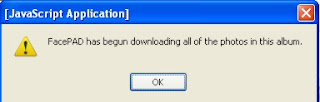
Download entire album with FAcePAD
The photos in the album will be downloaded into the default Download folder. Users can change the Firefox browser’s default folder by going to Tools -> Options and modify the “Downloads” preference.






Comments
0 Response to 'How to Download Facebook Friend’s Complete Photo Album Via FacePAD'
Post a Comment